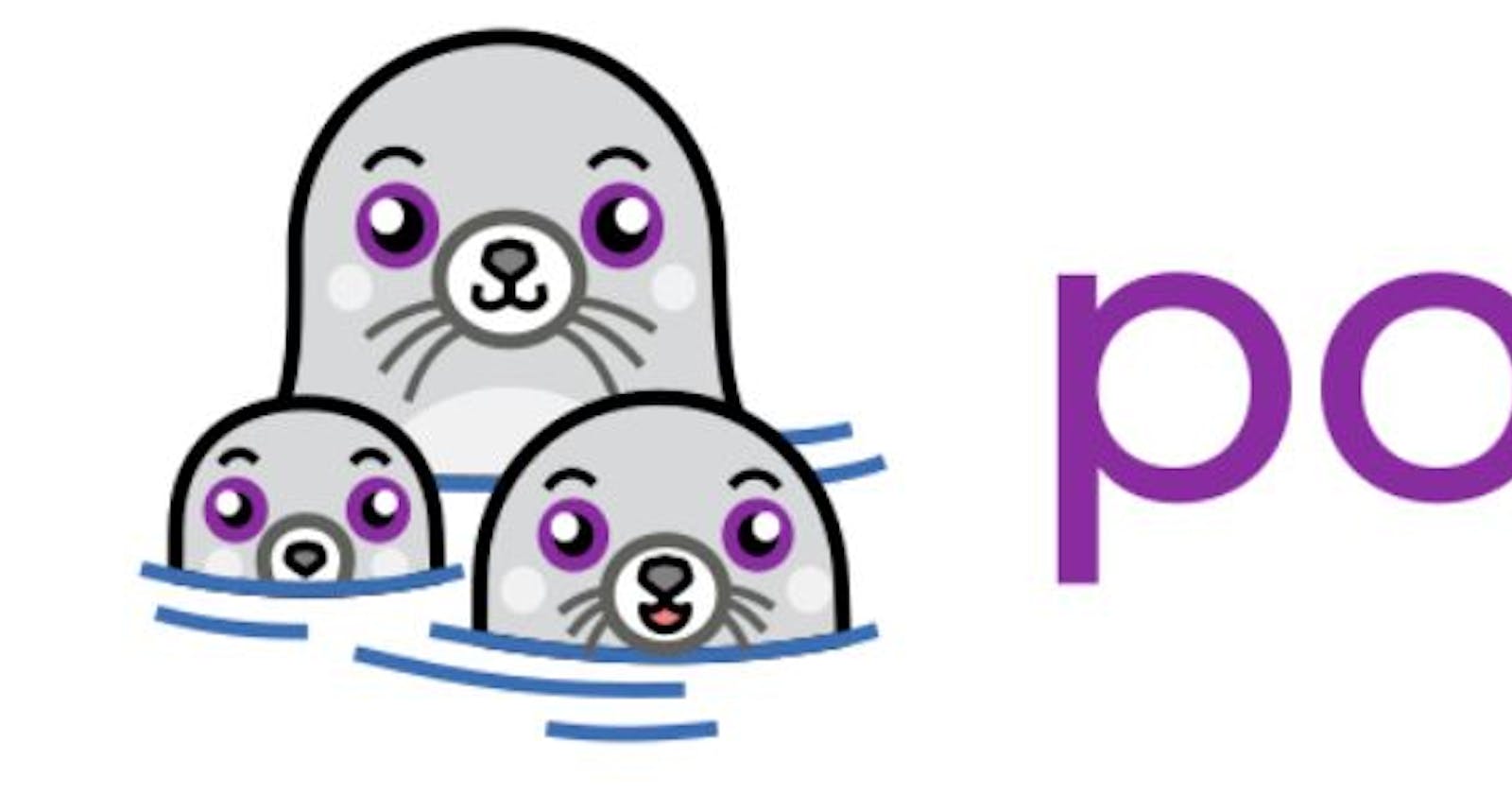Podman series: Deploying a MariaDB Database in a Podman Container
use environment variables
In this blog post, we'll guide you through creating a MariaDB database container using Podman. We'll also show you how to use environment variables to configure the database and connect to it using a MySQL client.
Prerequisites: Podman installed on your system.
Steps:
- Create the MariaDB container:
We'll use the podman run command to create a MariaDB container named mdb. The -d flag detaches the container from the current terminal session, allowing it to run in the background. We'll also map the container's port 3306 to the host's port 3306 using the -p flag. Finally, we'll set several environment variables to configure the database:
MYSQL_USER: Username for accessing the database (set toadminhere)MYSQL_PASSWORD: Password for theadminuser (set tosaysoyeahhere)MYSQL_ROOT_PASSWORD: Password for the root user (set toSQLp4sshere)MYSQL_DATABASE: Name of the database to create (set totestDBhere)
Here's the command to run:
podman run -d --name=mdb -p 3306:3306 -e MYSQL_USER=admin -e MYSQL_PASSWORD=saysoyeah -e MYSQL_ROOT_PASSWORD=SQLp4ss -e MYSQL_DATABASE=testDB docker.io/mariadb:latest
Once you run this command, verify that the container is running using the podman ps command.
- Connect to the MariaDB container:
Before interacting with the database, ensure you have a MySQL client installed on your system. You can typically install it using your system's package manager. For instance, on Debian-based systems, you can use:
apt install mariadb-client-core-10.6
Now, let's connect to the testDB database using the mysql command. We'll provide the following credentials:
Username:
adminPassword:
saysoyeahHost:
localhost(since the container is running on the same host)Port:
3306(mapped from the container)
We'll use the echo command to pipe the show databases; statement to the mysql client to check if the database was created successfully:
echo "show databases;" | mysql -uadmin -h localhost -psaysoyeah -P 3306
- Interact with the database:
We've created a sample SQL file named test.sql containing statements to:
Use the
testDBdatabaseCreate a table named
employeewith columns for ID, name, and locationInsert some sample employee data into the table
List the contents of the
employeetable
Here's the content of the test.sql file:
SQL
use testDB;
CREATE TABLE employee (
empid INT AUTO_INCREMENT PRIMARY KEY,
name VARCHAR(255),
location VARCHAR(255)
);
INSERT INTO employee (name, location) VALUES ('John Doe', 'New York');
INSERT INTO employee (name, location) VALUES ('Jane Smith', 'Los Angeles');
INSERT INTO employee (name, location) VALUES ('Alice Johnson', 'Chicago');
INSERT INTO employee (name, location) VALUES ('Bob Williams', 'Houston');
INSERT INTO employee (name, location) VALUES ('Emily Brown', 'San Francisco');
Let's execute the commands in the test.sql file using the mysql client:
Bash
mysql -uadmin -h localhost -P 3306 -psaysoyeah < test.sql
echo "use testDB;select * from employee;" | mysql -h localhost -P 3306 -uadmin -psaysoyeah
This will create the table, insert data, and then list the contents of the employee table.
Summary
In this blog post, we demonstrated how to create a MariaDB database container using Podman and configure it with environment variables. We also connected to the database container using a MySQL client and performed basic operations using an SQL script.
Feel free to leave a comment below if you have any questions or would like to see more complex Podman use cases!